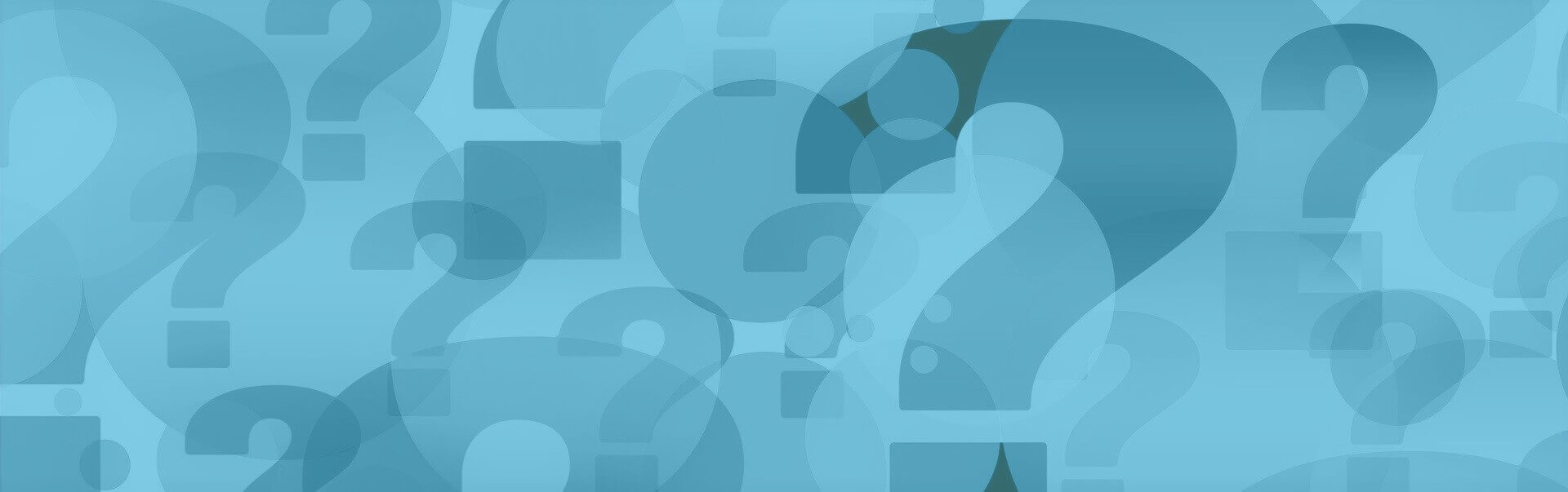Configure Apple Mail for POP3 with Mac Os
Configure Apple Mail for POP3 with Mac Os
Use the Apple Mail app to write email, reply to email, and sort email on your Mac. You can find out how to configure Apple Mail so that you can retrieve your e-mails from your eclipso mailbox via POP3 here. POP3 is suitable for all those who want to download unsorted e-mails from our servers and sort them themselves.
POP3 is suitable for all those who want to download unsorted e-mails from our servers and sort them themselves.
If you want to pre-sort incoming e-mails in your eclipso mailbox, we recommend that you change the account type so that you can use IMAP. With IMAP you can synchronize your e-mails to all devices and thus have the same status everywhere.
1. Start the Apple Mail App
2. Click Mail at the top of the menu bar and then Add Account
3. Select Add Other Mail Account and click Continue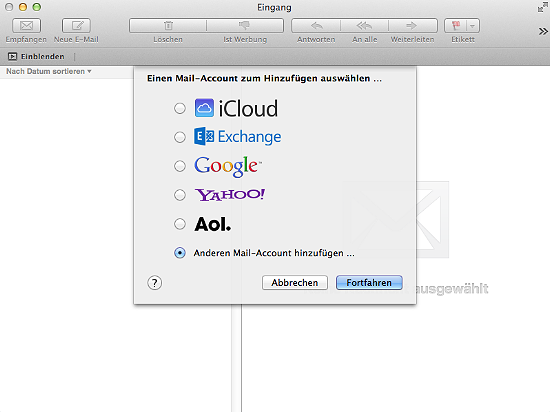
4. Now enter your name, e-mail address and password and click on Create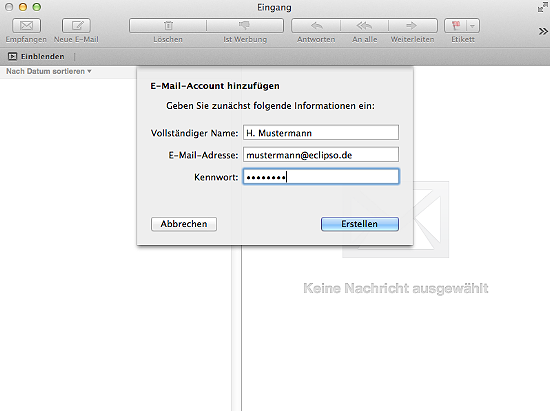
5. Apple Mail now checks the configuration and reports: Account must be configured manually. Click Next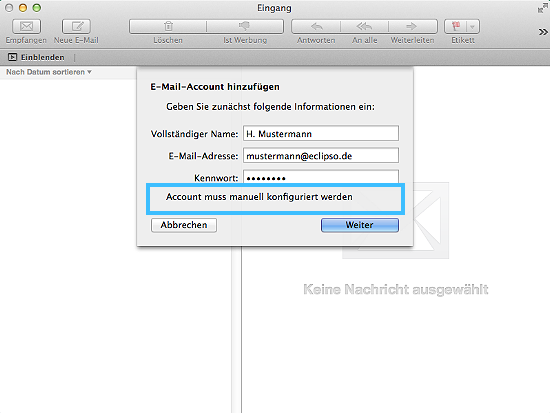
6. Select Server for incoming e-mails "POP". Enter mail.eclipso.de as server address. Enter your complete e-mail address in the Username field and your eclipso password in the Password field. Then click on Next.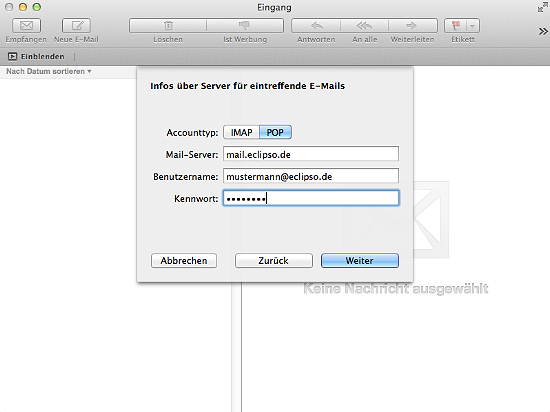
7. Repeat the settings in the menu Outgoing Email Server and click Create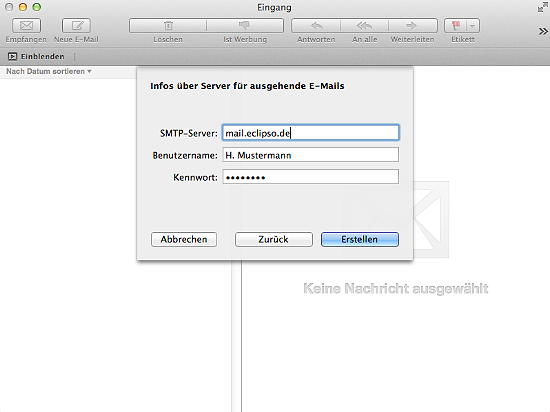
8. Apple Mail will now check the configuration. Get the message: Account must be configured manually. Click Next and confirm the settings (PORT 587, Enable SSL)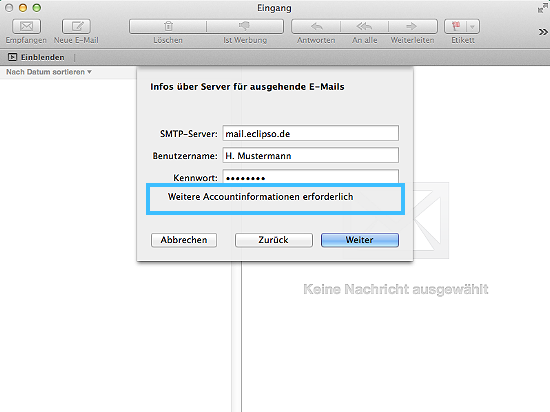
Apple Mail is now configured, emails can be received and sent.
9. Summary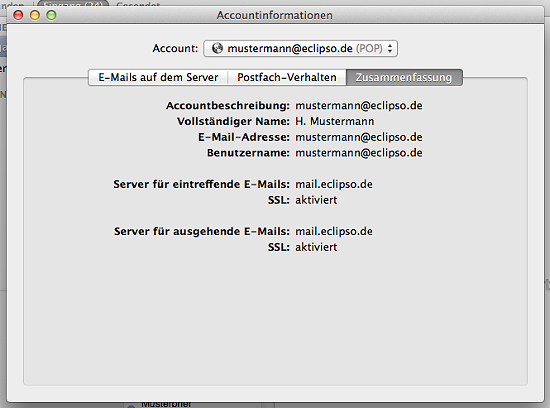
| Summary | |
 | Login username: yourname@eclipso.eu |
 | Server type: POP |
 | Inbox server (POP3): mail.eclipso.de Port 995 + STARTTLS / TLS |
 | Outgoing mail server (SMTP): mail.eclipso.de Port 587 + STARTTLS / TLS |
 | Username: yourname@eclipso.eu |
 | Password: Your chosen password |