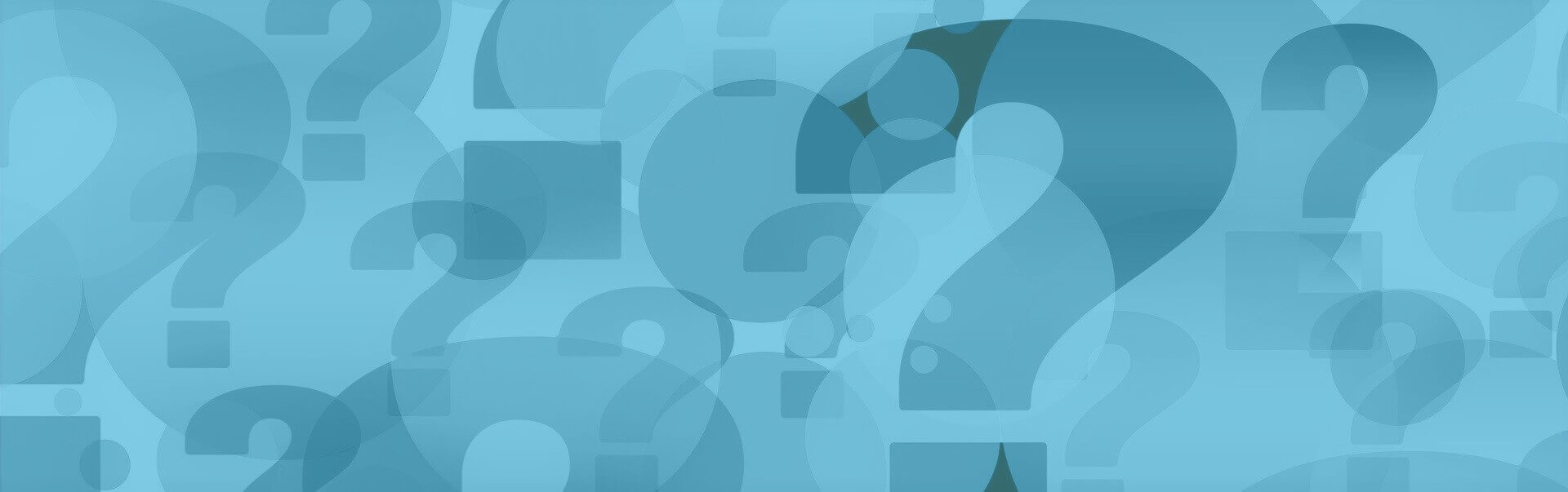How can I download, archive and backup my emails?
How can I download, archive and backup my emails?
E-mails should be backed up at regular intervals to prevent possible data loss or accidental deletion. For example, you can back up or archive your emails on your local hard drive.
How do I download single or multiple emails?
- Log in to your eclipso mailbox
- Open the e-mail folder (e.g. Inbox) in which the e-mails to be saved are located
- Select the checkboxes (2) of the e-mails to be downloaded
- Now select Download from the Action menu (2) at the bottom
- Then click on OK and save the file mails.zip on your local hard disk
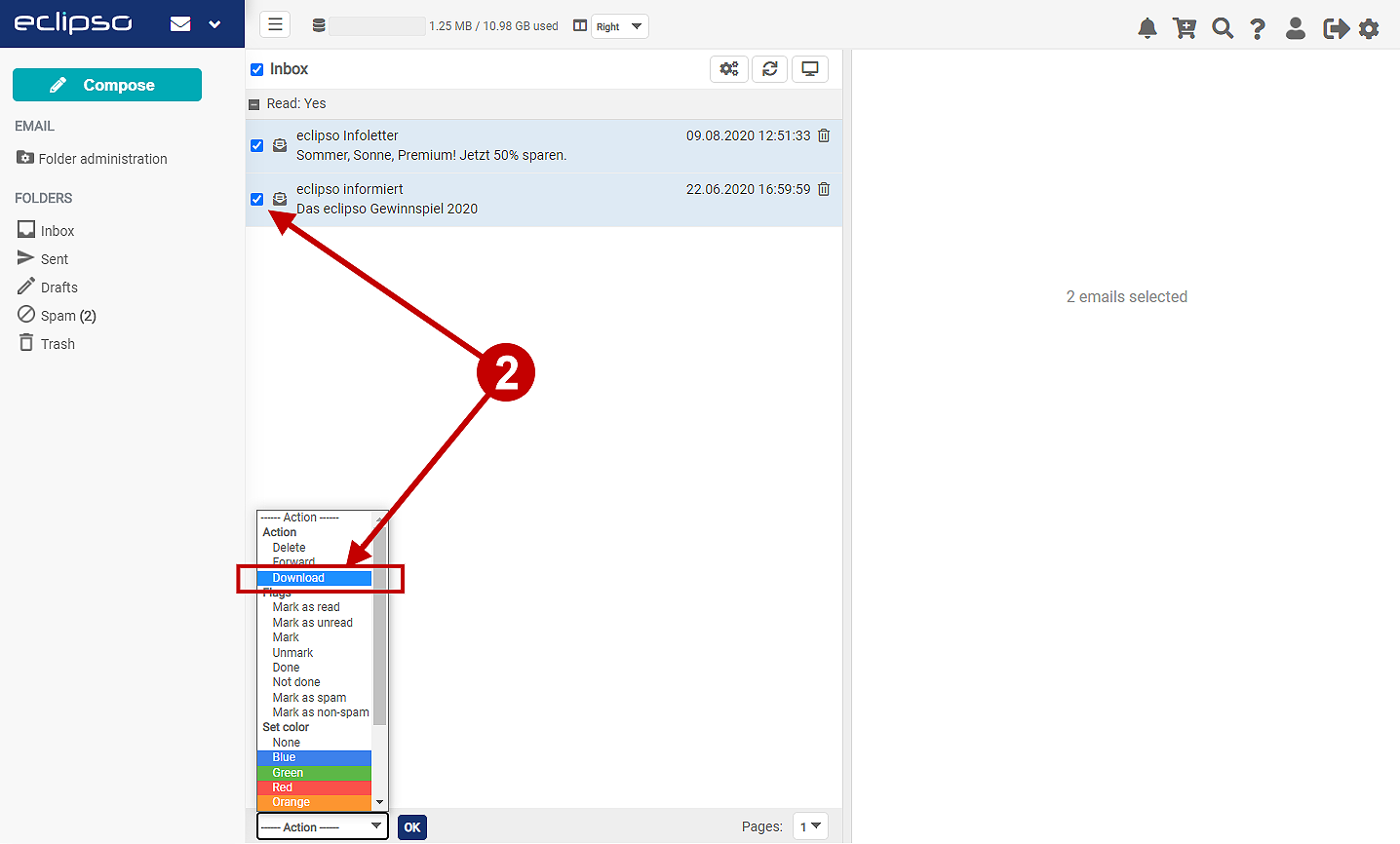
How can I download all e-mails in a folder?
- Log in to your eclipso mailbox
- Open the e-mail folder (e.g. Inbox) in which the e-mails to be saved are located
- In the drop-down menu Folder actions (1) select the item Download all (1)
- Now the download dialog of your operating system is displayed. Click here on OK and save the file mails.zip on your local hard disk
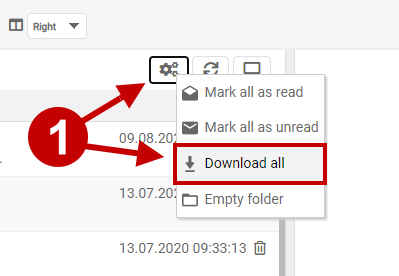
My mailbox contains several GB of data. Can I still download the emails quickly and easily?
Downloading several thousand e-mails in tens of gigabytes of data via the web interface is rather inadvisable, as the data transfer can possibly be aborted due to a time out.
If you want to backup or archive your entire mailbox or larger amounts of data, we recommend the use of an e-mail client such as Mozilla Thunderbird, Microsoft Outlook, Apple Mail or a comparable program. Using IMAP, all created e-mail folders including the complete folder structures can be downloaded, backed up or archived. IMAP is available in our value added tariffs Connect, Premium and Business.
 When downloading via the web menu or synchronizing via e-mail client, e-mails are always transferred with all file attachments!
When downloading via the web menu or synchronizing via e-mail client, e-mails are always transferred with all file attachments!