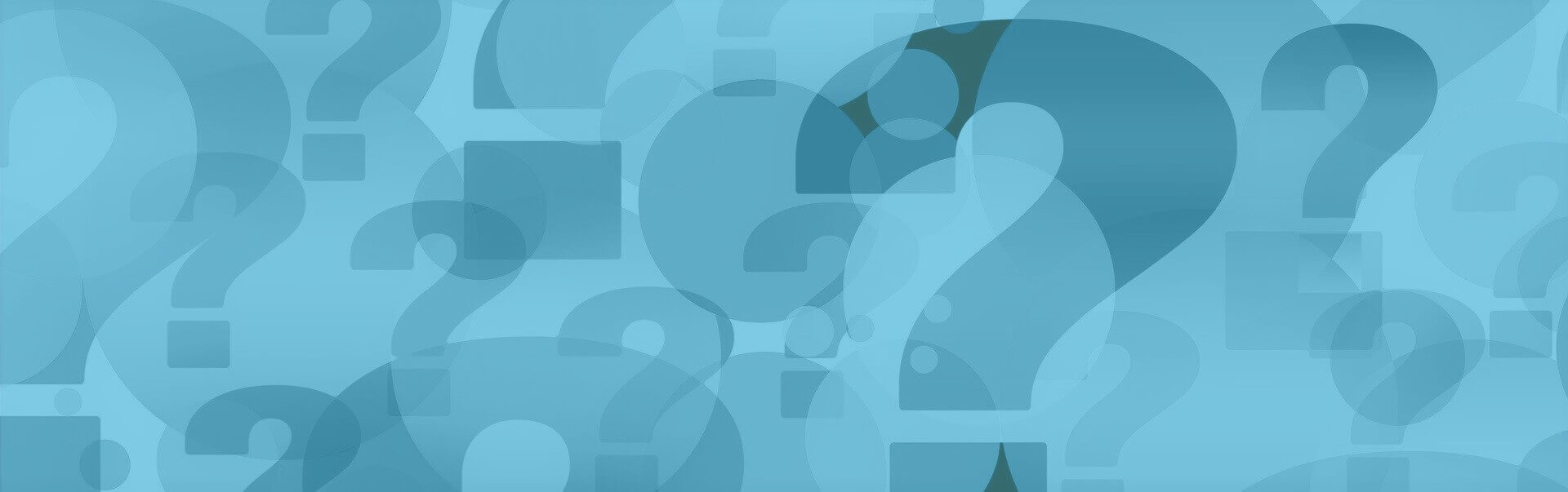What is a Intelligent Folder and how does it work?
What is a Intelligent Folder and how does it work?
With intelligent folders, all emails in a mailbox can be filtered, organized and content clearly displayed using defined criteria. Folders with the "Intelligent" function - 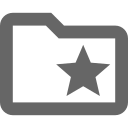 - are not storage folders in the traditional sense. It is not possible to manually copy or move emails to a Intelligent Folder.
- are not storage folders in the traditional sense. It is not possible to manually copy or move emails to a Intelligent Folder.
Intelligent folders are roughly comparable to the function of a label or search folder that you may know from other programs or providers. A Intelligent Folder can be seen as a purely virtual folder that only contains a link from an email to the actual storage location.
How do I create a Intelligent Folder?
- Open [Folder management]
- in the E-mail menu
- Click [Add Folder]
- Enter a name for the folder in the "Title" field
- Select if necessary. a parent folder. Only self-created folders can be selected as parent.
- If desired, set a retention time for the contents of the folder.
- The “Subscribed” checkbox is activated by default. If you do not want the Intelligent folder to appear in the side folder list, uncheck the “Subscribed” checkbox
- Activate the “Intelligent” checkbox
- Confirm your entry by clicking on the [OK] button
- Now specify conditions that should apply to the newly created Intelligent folder
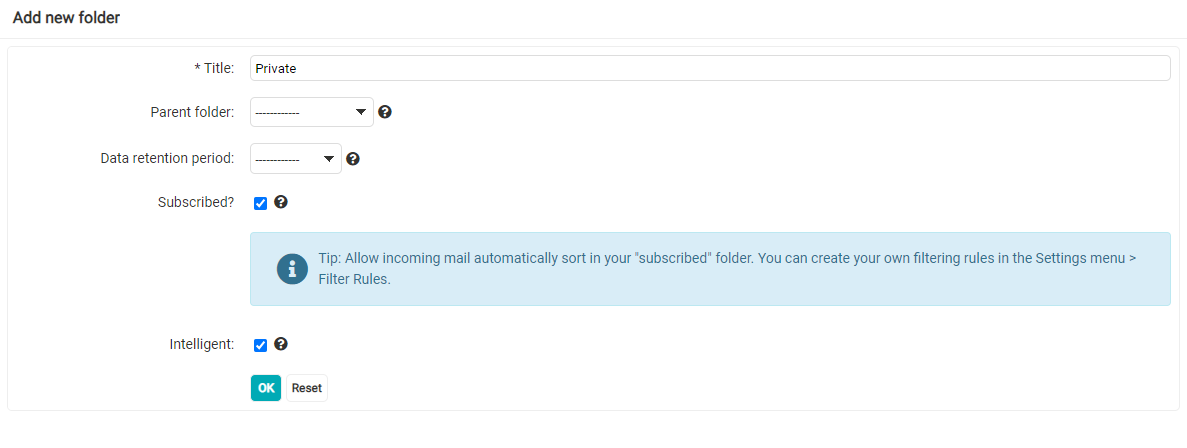
Set condition(s) for Intelligent Folders
Search or filter criteria can be defined and specified using conditions. For example, the Intelligent Folder can only contain links to emails from specific senders or emails with a specific subject.Set the conditions for the items to be added to the Intelligent Folder. For example, if you want to filter all emails with no subject or an empty subject, create a condition like this:
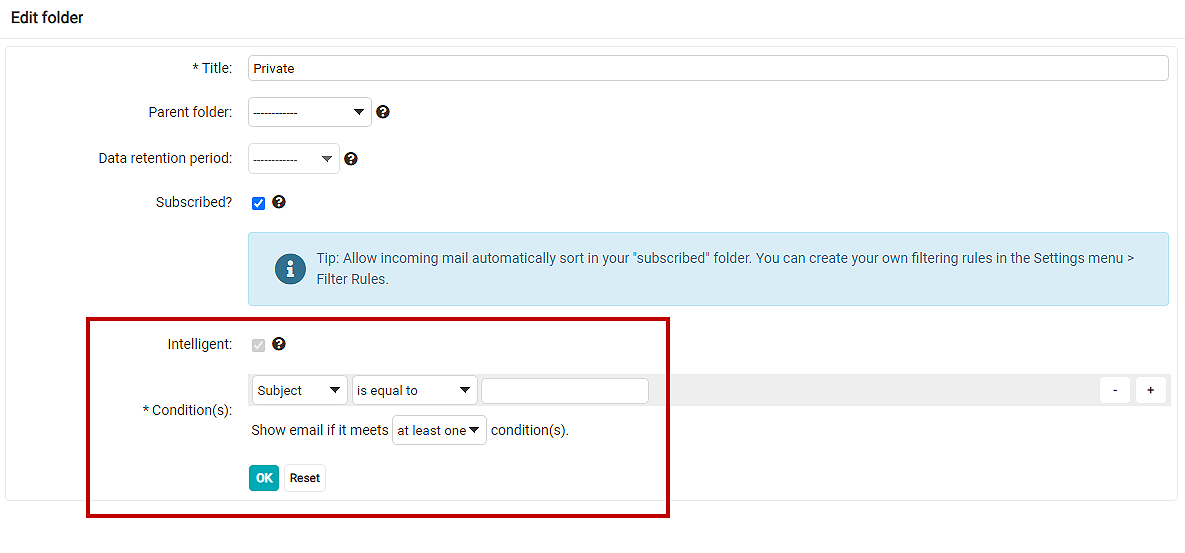
The new Intelligent folder is now created and will appear in the folder list (if subscribed).
Contents of the Intelligent Folder after creation (example):
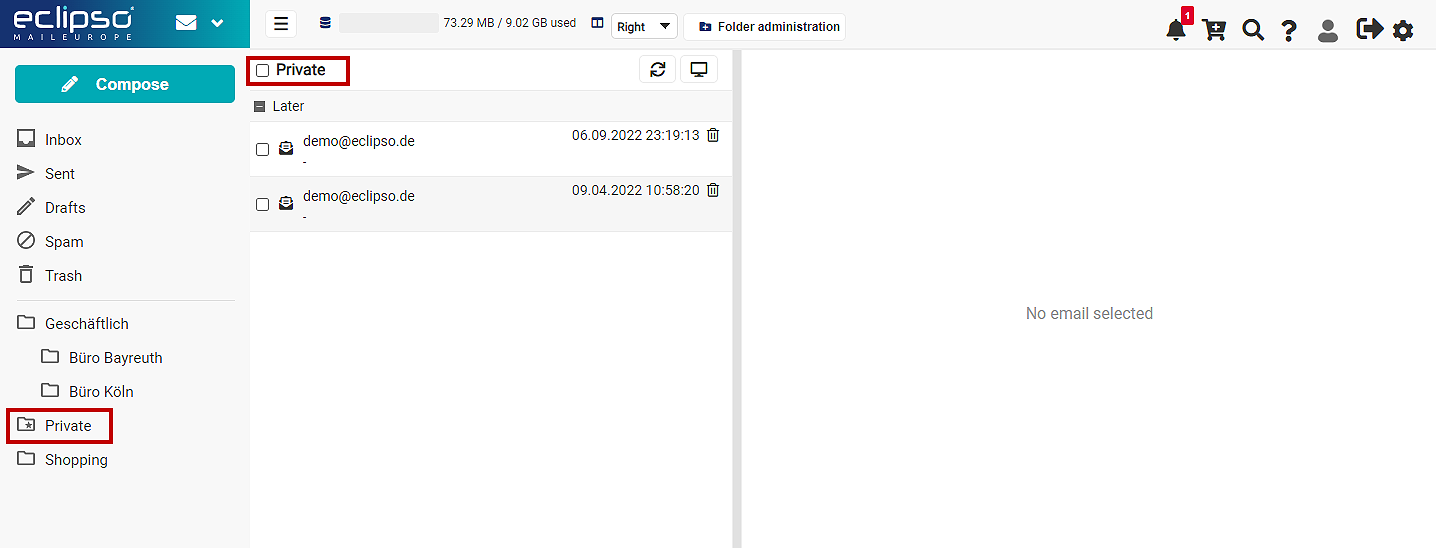
As you add, change, or delete conditions, the list in the Intelligent Folder is automatically updated.
Application options for a Intelligent folder
Intelligent folders can be used in a variety of ways and are ideal, for example, for organizing a confusing or overcrowded mailbox. For example, if you want to search for all emails from a specific sender, simply create a Intelligent Folder with the appropriate condition. You will then find all links to emails from this sender in this Intelligent folder.Determine the storage location of an email in the Intelligent Folder
To find out the original storage location of an email whose link is stored in the Intelligent folder, click or double-click the email in the subject line - depending on the view variant selected (right / bottom). In the full view of an email, the folder name (e.g. inbox) in which the email was filed and saved is displayed at the top right. You can use the [Move] button to move the email to another folder. Is an email sent from the email location ( e.g. Inbox) is deleted, the link to the email is also deleted from the Intelligent Folder!
Is an email sent from the email location ( e.g. Inbox) is deleted, the link to the email is also deleted from the Intelligent Folder!Related articles:
- Create and manage e-mail folders ↗
- Set retention time for e-mail folder ↗
- Move / copy / delete email(s) ↗
- Set e-mail list view (e.g. inbox) - Display options ↗